[AWS]How to use VSCode on Ubuntu?
1.Work preparation
Find the instance you created on AWS EC2 and enter the instance details page
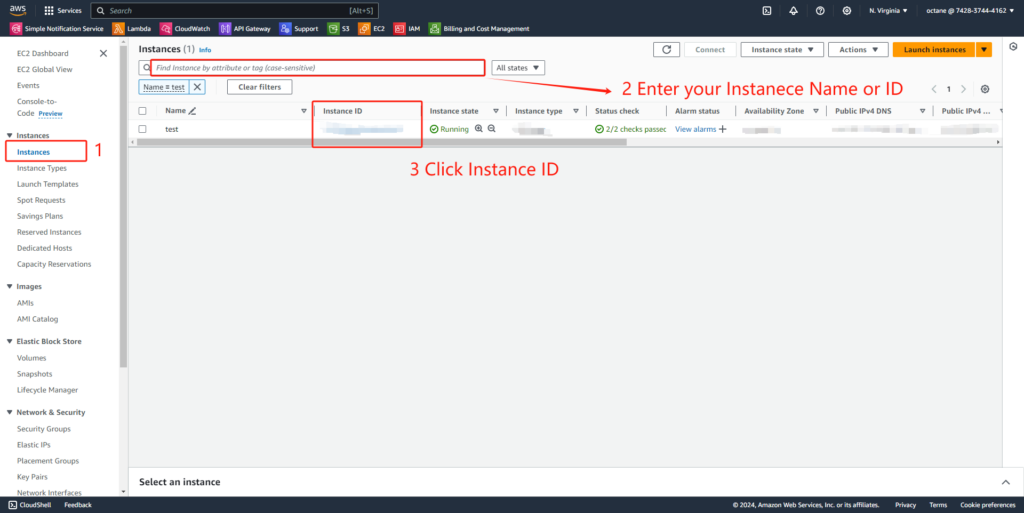
Find the instance’s public IP address

Password initialization with starting the service is usually done within a few minutes after the instance is started. You can access the instance via SSH to check the service status. For more information on how to access the Linux instance via SSH, please refer to Connect to your Linux instance.
Due to the need for Ubuntu graphics in this product, XDRP remote functionality needs to be enabled
sudo systemctl status xrdp
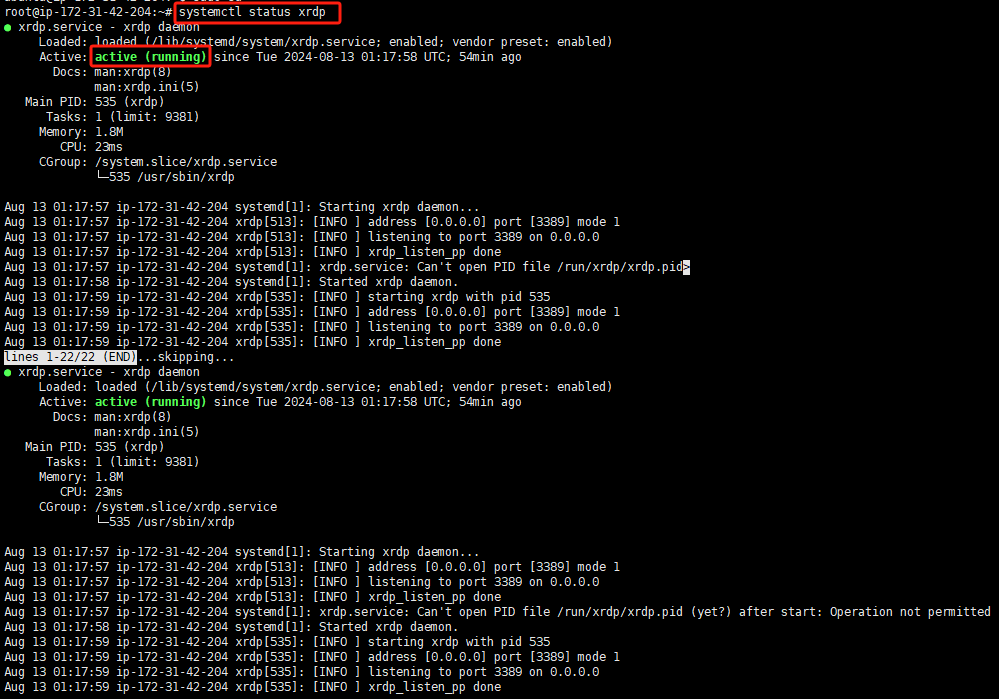
To connect remotely, you also need to set a password for the ‘Ubuntu’ user
sudo passwd ubuntu

2.Remote connection
Remote Desktop Protocol (RDP) is a built-in feature in Windows that allows you to remotely connect to a server from Windows. In a local area network, as long as you know the IP address, username, and password of the computer, you can easily connect to it remotely; If two computers are not on the same LAN, port forwarding needs to be performed.
For Windows system
Step 1. Press the “Windows+R” key, then enter “mstsc” and click “OK” to open Remote Desktop Connection.
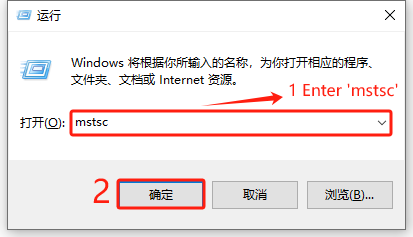
Step 2. Enter the IP address of the remote computer and click ‘Connect’.
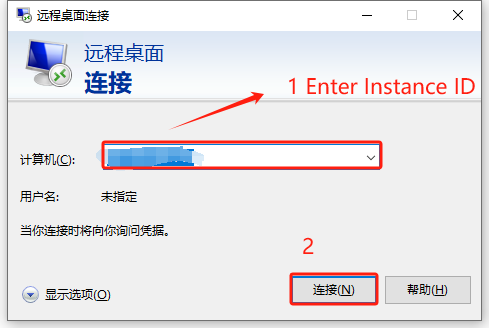
Step 3. Step 3. Select Yes. If you do not want to see the window again, please check the box
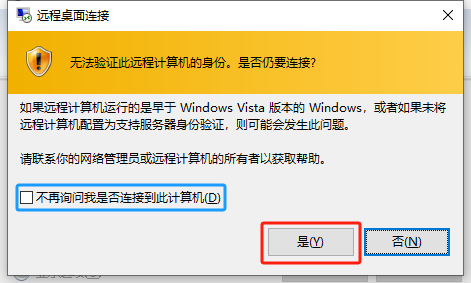
Step 4. Enter the remote connection interface, enter the user ‘Ubuntu’, and then enter the set login password
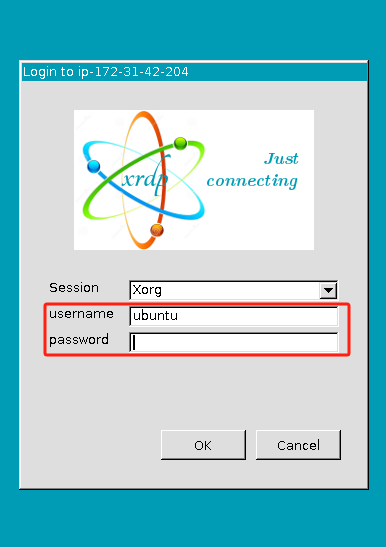
Step 5. Wait for the remote connection to enter, right-click on ‘Home’ on the desktop, select ‘Applications’, then select’ Development ‘, and finally select and click on’ Visual Studio Code ‘
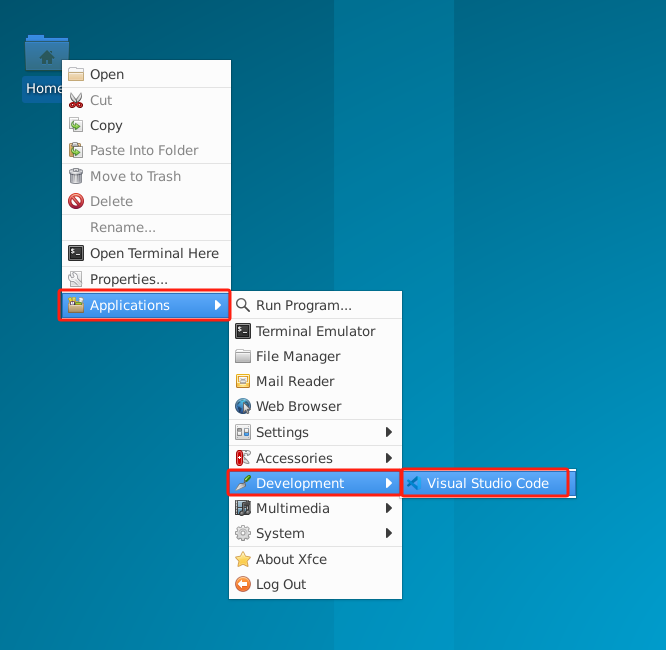
Successfully entered Visual Studio Code
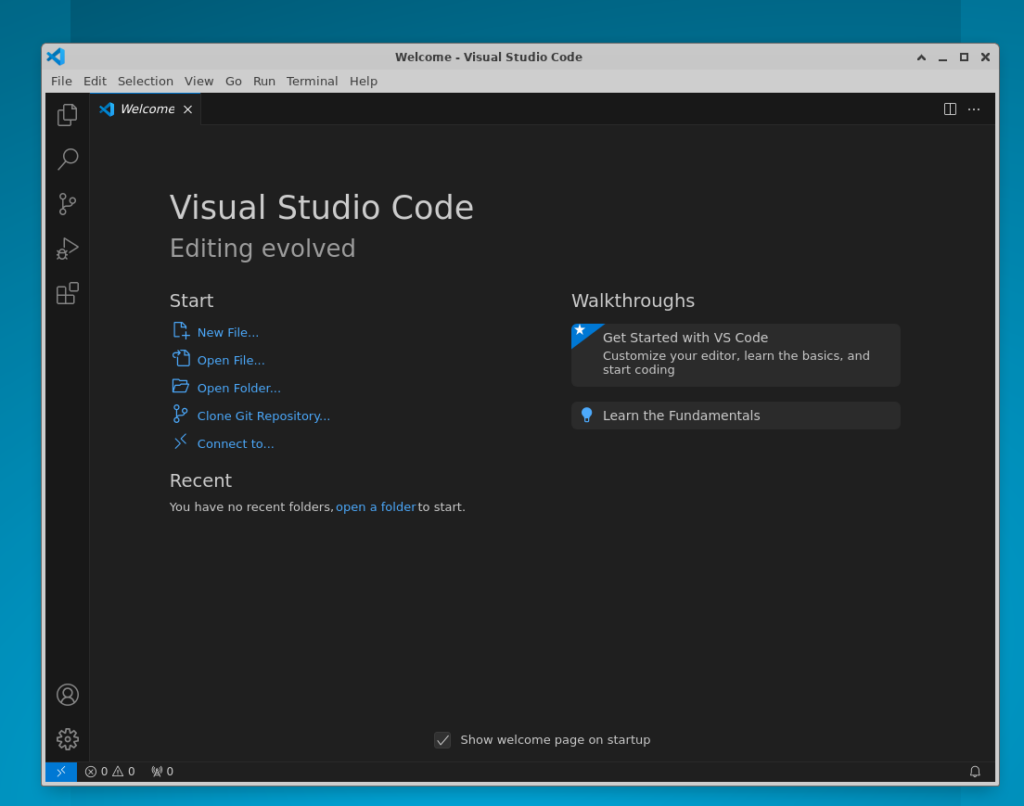
Let’s start using it now